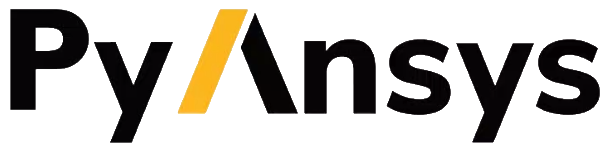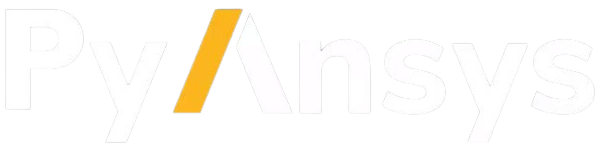Note
Go to the end to download the full example code.
How to set plot properties#
When working with a table, you can turn it into a plot by specifying the plot type through the plot property. Once a table is converted you can alter all sorts of plot properties by accessing properties on the item object.
Note
This example assumes that you have a local Ansys installation.
Initially, you must create and start a session as per other examples.
Start an Ansys Dynamic Reporting service#
Start an Ansys Dynamic Reporting service on a new database. The path for the database directory must be to an empty directory.
import numpy as np
import ansys.dynamicreporting.core as adr
db_dir = "C:\\tmp\\new_database"
adr_service = adr.Service(db_directory=db_dir)
session_guid = adr_service.start(create_db=True)
Create a simple table#
Start by creating a simple table and visualizing it. Create a table with 5 columns and 2 rows.
my_table = adr_service.create_item(obj_name="Table")
my_table.table_dict["rowlbls"] = ["Row 1", "Row 2"]
my_table.item_table = np.array(
[["1", "2", "3", "4", "5"], ["1", "4", "9", "16", "25"]], dtype="|S20"
)
Once you have created a table, set it to be a plot by changing its properties, and then you can set other properties.
# Set visualization to be plot instead of table
my_table.plot = "line"
# Set X axis and axis formatting
my_table.xaxis = "Row 1"
my_table.format = "floatdot1"
Properties can also be inspected this way.
print(my_table.type)
# Close the service
# -----------------
#
# Close the Ansys Dynamic Reporting service. The database with the items that
# were created remains on disk.
# sphinx_gallery_thumbnail_path = '_static/00_create_db_0.png'
adr_service.stop()